Before we begin it would be helpful to gather and familiarize ourselves with some details, about the installation process. This way we can ensure that we have an understanding of how everything works.
Kali Linux is Debian based Linux Distro specially designed for vulnerability assessment and penetration testing. With over 700+ penetration-testing preinstalled tools. It is considered the best-operating system for security researchers.
There are multiple ways to install Kali Linux in your system. Today we are going to install it in VirtualBox. VirtualBox is a powerful tool that allows users to explore different operating systems without changing their primary settings.
In this blog, we’ll walk you through the step-by-step process of installing Kali Linux on VirtualBox.
Why install Linux on VirtualBox?
VirtualBox is known for its user-friendly Virtual Machine installation, making Linux an ideal choice for this setup. It offers several options for adjustment according to user preference. Using VirtualBox allows users to experience authentic Linux environments, Test Distributions, and advanced technology skills in a controlled virtual environment. If you experience issues with VirtualBox, VMware Workstation is still a viable option based on your personal preferences.
Selecting Linux Distribution:
The first step is to select the Linux Distribution you want to install. Whether it’s Ubuntu’s user-friendly interface, Fedora’s cutting-edge features, or CentOS’s stability for server applications, the choice is yours. I will be recommending using Kali Linux cause it is a fantastic OS used by most Hackers, the reason for this is that it has already preinstalled many tools so we don’t need to install them repeatedly. Now download the ISO file of your desired Linux distribution from their official website or you can install Kali-Linux ISO File by the clicking here .
- Install the Kali machine ISO File from the Installer Image section on the Official Kali website.

- The Download of your respective Linux OS will begin shortly.
Now You have the ISO File of your Operating System you want to create,Let’s move forward towards Installation.
Installing VirtualBox:
If you haven’t installed VirtualBox yet, don’t worry! Our guides talk about that too. Download and install VirtualBox on your system like Windows, macOS, or Linux using the simple steps provided on the official VirtualBox website by clicking here .
- Click on the Operating System you are using currently on which you want to download the VirtualBox.You will be able to view the download shortly(shown below).
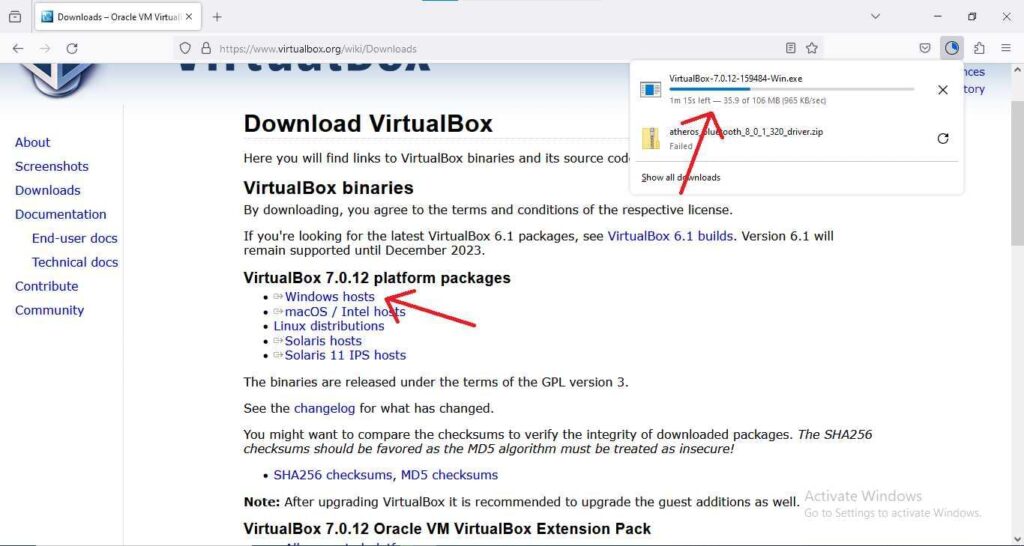
2. Open the VirtualBox Installer and select the location you want to store VirtualBox Files.
3. Click on the Install button and the installation will begin(shown below).
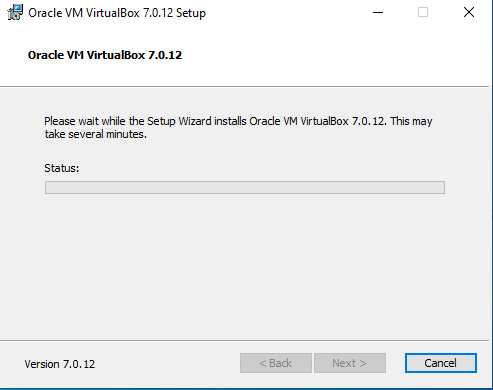
Now you are ready to go with your VirtualBox.
Creating your OWN virtual machine:
Now, let’s go in and create a new virtual machine in VirtualBox. We’ll help you with the necessary steps, including allocating resources like RAM and Storage, Configuring Network Configuration, and enabling virtualization support.
Follow the steps to setup-:
- Open the virtual box click on Create a Virtual Machine and select the ISO image from where you have it Installed.

Do not use expert mode if you are not familiar with the Virtual Machines or you can go with recommended.
2. Name your Virtual Machine and Select the type of ISO Image you have installed from the Official Kali website for example: Linux,Microsoft Windows,Mac OS X etc…
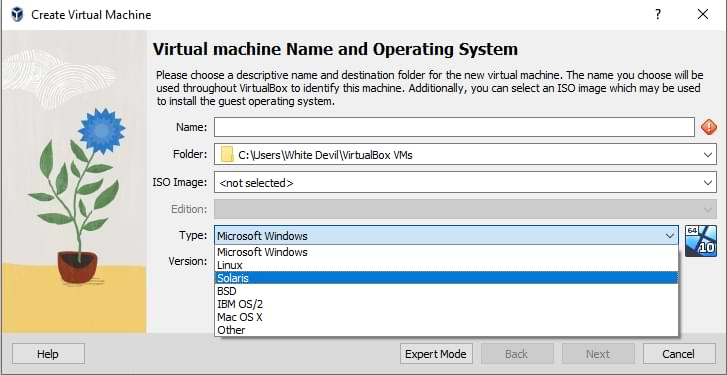
3. Minimum RAM or Base Memory for running a virtual machine is 2GB RAM or 2048 MB and minimum processors required is 1,you can change the following according to you requirements.
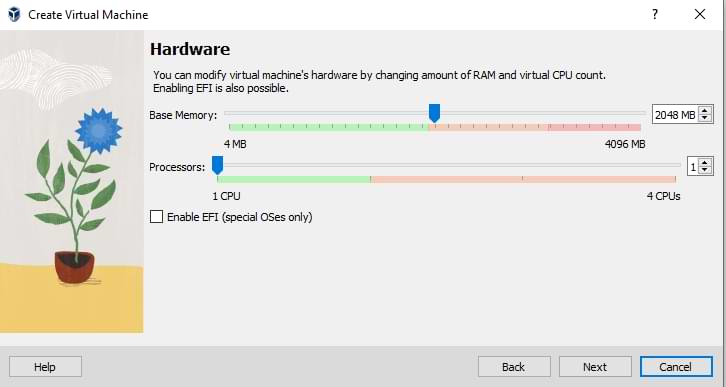
4. Now you can select the the space you want to allocate to your Virtual Machine minimum required space is 25 GB.
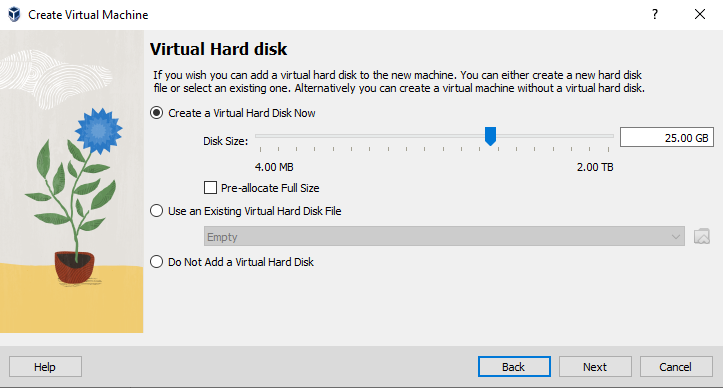
5. Click on next and then finish to complete the setup of your Linux OS.
Now you have installed your Linux OS in VirtualBox just turn on the power of your Linux machine and complete the basic installation according to your needs you are ready to go.
Enjoy your Hacking and develop your skills.
Regards INDIAN CYBER CLUB,



Hey people!!!!!
Good mood and good luck to everyone!!!!!